With Wi-Fi Calling, you can make or receive a phone call if you have a Wi-Fi connection in an area with little or no cellular coverage. Learn how to make a voice call using Wi-Fi Calling.
How to Turn on Wi-Fi Calling on Android
Wi-Fi calling can usually be enabled by going into the Settings of the "Phone" app and toggling it on. However, with some carriers, you have to turn on Wi-Fi calling with their app. We'll share a few examples below.
On Samsung Galaxy devices, go to the default "Phone" app and tap the three-dot icon in the middle right. Select "Settings" and toggle on "Wi-Fi Calling" if it's not already.
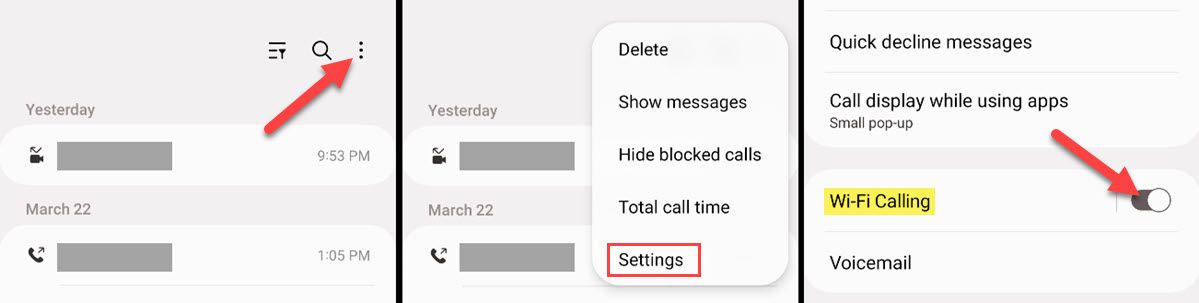
With the "Phone by Google" app—which can be made the default dialer—tap the three-dot menu icon in the top right and select "Settings." Then go to Calls/Calling Accounts > Wi-Fi Calling > toggle it on. You may need to select your SIM card first.
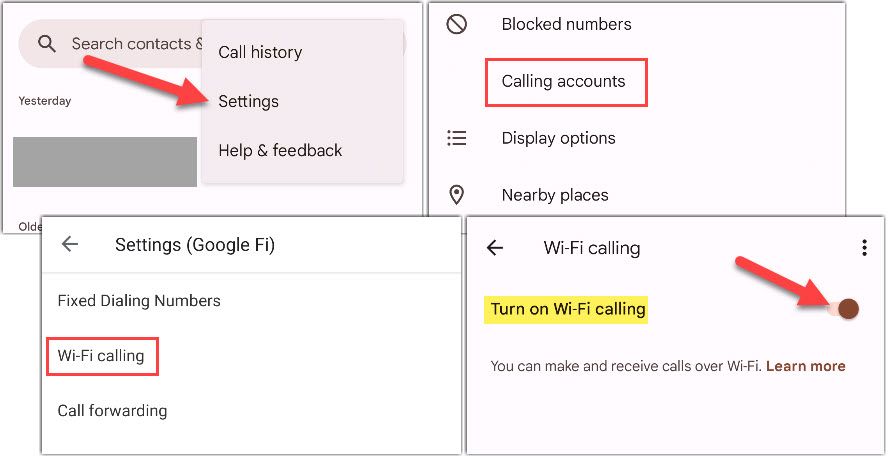
Google Fi is one carrier that makes you enable Wi-Fi calling through its app (on non-Pixel devices). To do this, open the Google Fi app and select "Wi-Fi Calling" on the "Account" tab. That will take you to the screen to toggle it on.
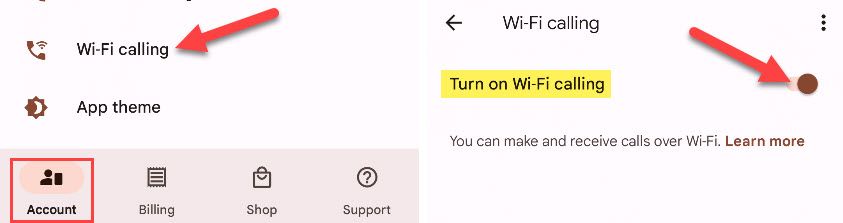
Depending on your Android phone and carrier, this process may look different. You can also search for "Wi-Fi Calling" in the Settings app to see if the option is available there.