Body
Call group members can receive calls on your behalf. Once created, you can use the forwarding instructions in the previous section to have calls forwarded to your call group.
-
To get started, go to Settings and more  next to your profile picture at the top of Teams. Then select Settings > Calls
next to your profile picture at the top of Teams. Then select Settings > Calls  .
.
-
Under Manage call group, select either Add a call group to create a new group or Edit to change members, settings, or call order if you've already created a call group.
-
Under Add people, add the people you want in your call group. A call group can contain up to 25 people.
Note: You need to add people from your organization. Phone numbers are not supported.
You can select the order in which your calls are forwarded to members of your call group, or you can choose to have it ring everyone in the group at once.
-
Select the dropdown above the list of group members to choose your ring order, either Everyone at once or In the order below.
-
If you select In the order below, you can then drag members of the call group into a preferred order for receiving your calls.
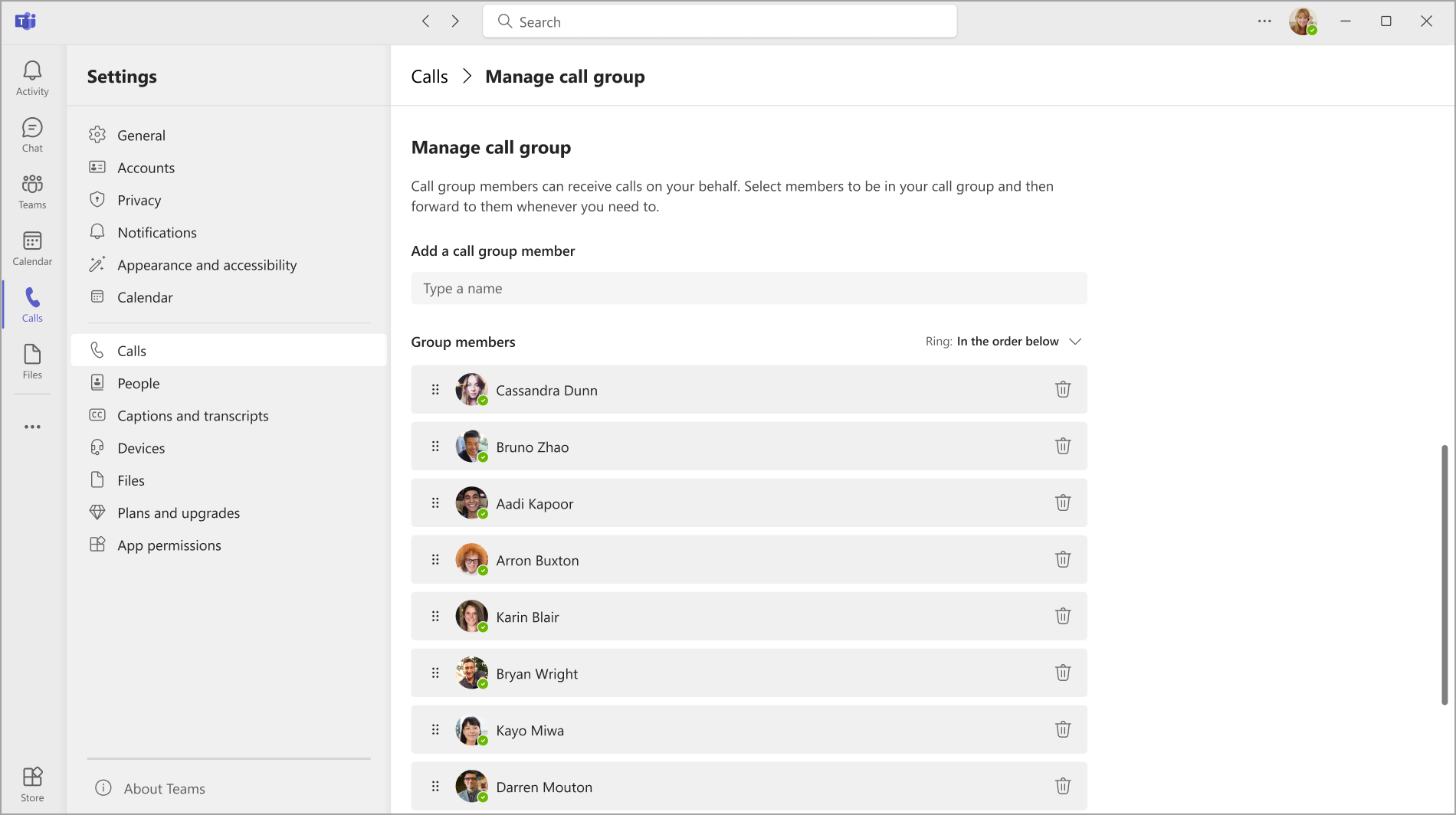
Group call pickup is less disruptive than other forms of call forwarding because recipients can choose how to be notified of an incoming call in their settings and decide whether to answer it.
Note: Mobile devices will only get call group notifications if they're set for banner and ringtone.